728x90
반응형

플러터의 화면 구성은 Stack으로 생각하면 된다.
따라서 다른 화면으로 이동 하고 싶을 때는 push
이전 화면으로 돌아가고 싶으면 pop을 하면 된다.
오앙 신기!
https://docs.flutter.dev/cookbook/navigation/navigation-basics
Navigate to a new screen and back
How to navigate between routes.
docs.flutter.dev
공식 홈페이지에 설명이 아주 잘 나와있다!
아래와 같이 구현 할 수 있다.
Navigator.push
push 할 때, 어떤 페이지를 push 할 지를 정해줘야하는데,
이때 사용자가 커스텀 하여 생성 할 수도 있고,
플랫폼 별로 만들어져 있는 MaterialPageRoute를 사용해도 된다.
// + Move to other Screen
Navigator.push(
MaterialPageRoute(
builder: (context) => OtherScreen(),
),
);
// Move to other Screen +실제 사용 예시
...
// Information button
Container(
padding: const EdgeInsets.only(right: 10),
child: Column(
children: <Widget>[
IconButton(
icon: const Icon(Icons.info),
onPressed: () {
// + Move to Detail Screen
Navigator.of(context).push(
MaterialPageRoute(
fullscreenDialog: true,
builder: (context) =>
DetailScreen(movies[_currentPage]),
),
);
// Move to Detail Screen +
},
),
const Text('Information', style: TextStyle(fontSize: 11))
],
),
),
...
디버깅 :
인포메이션 버튼을 눌렀을 때, 화면이 잘 전환되는 것을 볼 수 있다.
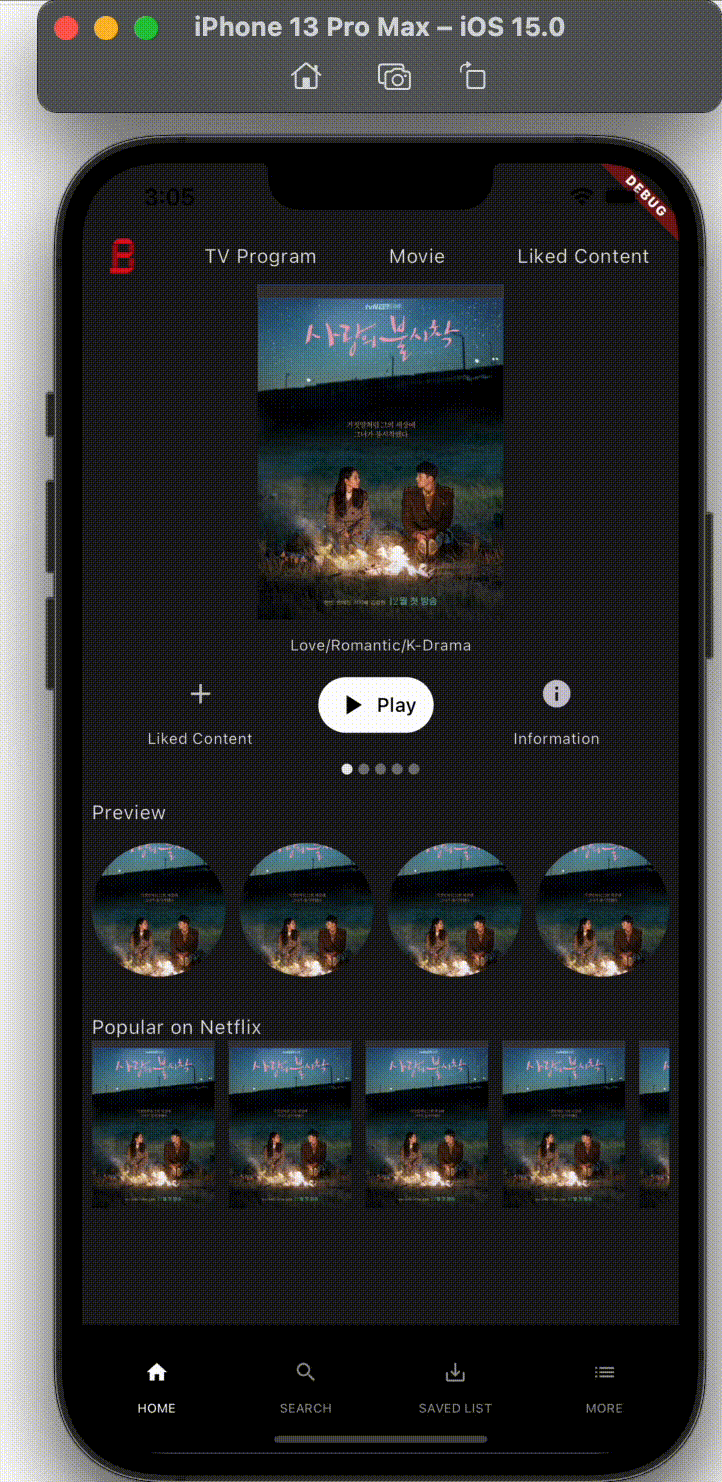
Navigator.pop
pop은 따로 페이지 지정을 해 줄 필요가 없다.
Navigator.pop(context);
728x90
반응형